Description
Sandbox is a free plugin for streaming Minecraft gameplay developed by the StreamToEarn team. Your task is to clear the platform from sand that viewers can summon during events.To set up and launch the server, you can refer to the video about Bedrock Box. The plugin is already available in the plugin manager and, similar to other mini-games, it has a ready-made template that can be edited.
To create a platform, use the command "/sandbox create". You can adjust the size by specifying two parameters: the number of blocks from the central block (e.g., setting it to 10 will make the sand area 11x11), and the second parameter is the starting height of the box (e.g., 8). Avoid making it too high because the falling sand always knows the peak and will appear slightly above it.
The platform is protected from explosions, so you can change the blocks to any you like. To edit the blocks, first remove the protection from destruction by entering the command "/sandbox edit". You'll receive a message in the chat, then switch to creative mode and modify the platform. After finishing, type "/sandbox edit" again.
You can play this game in survival mode, and your character won't take damage from TNT or falling from a height. If you happen to fall, there's a convenient command "/sandbox tp" that will teleport you to the top of the sand.
Once you've cleared the entire platform and the timer runs out, sand will reappear, and you'll be teleported back up. The plugin also adds commands to create concrete of any color, including a random color.
It includes several necessary mechanics:
The platform is created by a single team, and its size can be adjusted.
Height of the falling sand is automatically regulated, meaning the tower can reach up to the sky.
The platform is protected from TNT explosions. It can be customized to any preference.
TNTs bear the names of those who caused the events.
It's easy to configure any color of sand.
The hero is invulnerable to explosions and falls from height on the platform.
The sand does not fall out of blocks upon destruction and will not clutter the inventory.
Instructions
1. Installing the plugin
There are two ways to install and use this plugin.First option
- Download and install the program "StreamToEarn."
- After logging in to the program, set up a new Minecraft server on the main page of the program in the block menu section "Minecraft Local Server," or choose an existing server if available.
- In the same window, you'll see a button "Plugin Manager." Find the necessary plugin there and click "Install."
- Done! You can now start the server and join the game.
Second option
- Install a Minecraft server. Download the plugin from "here."
- Place it in the plugins folder of your server.
- You can find instructions on how to set up and start the server on YouTube or simply on the internet.
2. Set up the game
Select a location within the game world for creating the box on the server. It should be within the playable area (not too high in the clouds and not beyond the bedrock layer where Y coordinates are around -100).Enter the command /sandbox create . A box will appear around you, and you will be standing on its floor. Creating the box will destroy all blocks within a radius of 11 blocks around you.
3. Connect Minecraft Server To TikTok Live
To connect to TikTok, you can use StreamToEarn or other programs. If you're using StreamToEarn, there's already a ready-made template available. You can simply copy it and start using it. For more detailed instructions on how to use StreamToEarn, you can refer to the "Tutorial" page within the StreamToEarn program itself.Note for those who used the first version. They are not compatible if you already have the plugin installed "sandBox.jar" (SandBox Timer) - you need to remove it. If you cannot remove the plugin, stop the server.
Commands list
- /sandbox create - Create a platform. It will also start a timer when the platform is clear.
- /sandbox create (Size) (Height) - Create a platform with custom size. Size - For example, 3 is 3x3, 5 is 5x5, 7 is 7x7. Height - min 1. The height of the sand that will appear upon victory and at the beginning of the game.
- /sandbox sand (color) (number) - It creates the specified number of sand blocks in a random location above the platform with the specified color. All available colors are listed below.
- /sandbox sandrow (color) (number) -It functions similarly to /sandbox sand, but it creates sand over an area as wide and long as the entire platform. (number) is the number of rows
- /sandbox tnt (count) [name] - Summons a TNT with a name (if specified) in a random location above the sand, falls, and explodes.
- /sandbox randomrow (number) - rows of blocks covering the entire area with different colors
- /sandbox lightning (number) - a lightning strike in a random place creates an explosion like TNT
- /sandbox delete - Delete the Platform and stop tracking the game timer.
- /sandbox glass - Replace floor with glass blocks.
- /sandbox wood - Replace floor with wood blocks.
- /sandbox stop - Stop the Timer.
- /sandbox tp - Teleport player to sandbox.
- /sandbox shovel - Gives you an enchanted obsidian shovel in your hand, it works well in survival mode.
- /sandbox edit -The first time you enter this command you can change platform blocks. The second time you enter this command, the platform again becomes protected from the destruction of platform blocks.
- /sandbox fill - Fill the platform with the sand.
- /sandbox clear - Will free the platform from all sand.
- /sandbox timer (Number) - Set a new time for the timer to win.
General tips for setting up Minecraft server.
- /gamerule sendCommandFeedback false - Will not show in the game chat what commands the server is executingll.
- /time set day - Set the day on the server.
- /gamerule doDaylightCycle false - Will not change from day to night and back
- /gamerule doWeatherCycle false - The rain will not change to the sun and back.
- /wether clear - Set the wether clear on the server.
- /gamemode creative - Change your game mode to creative
- /gamemode survival - Change your game mode to survival
- These commands only work if you are an administrator on the server (OP) to make yourself an administrator, enter the command into the server terminal "op NickName"
How to Install and Customize Flag Textures for the Sandbox Plugin in Minecraft
To create blocks with a different appearance in Minecraft, you need to add a resource pack to the game that changes the textures. This is quite simple, and you can easily create your own textures by replacing them with images you like. In this example, we show how to replace colored concrete blocks with country flags to make the interactive SandBox game more interesting for viewers.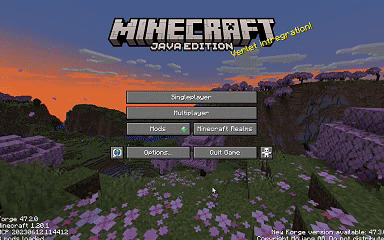
Open Resource Pack folder
After you download the file, launch the game, open the settings, select Resource pack at the bottom, Open the Resource Folder and place the zip file into the folder.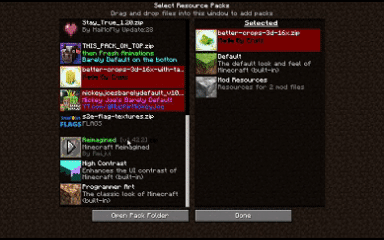
Resource pack activation
Go back to the game, find the texture pack that you just added to the folder and click on it. It will be transferred to the list of plugins in active plugins. Click Done.You can buy additional maded by me here:
Last edited:
